To upload your first video file go to Asset Library > Videos
Click 'Upload Video' and you'll see this (right).
Title: Name your video file, for your reference.
Upload Type:
Option 1, Select File - choose a video file from your computer to upload to your account.
Option 2, External File - Enter a URL destination for where a video file is stored (e.g. GoogleDrive/OneDrive sharing URL etc).
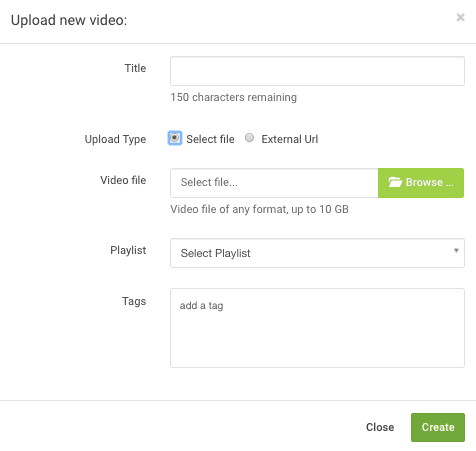
Playlist: If you have already created a manual playlist you can select it here and add your video.
Tags: These are dual-purpose, both to help you organise your video assets and to populate smart playlists.
In order to display your uploaded video on your website you will need to create a Campaign. Learn how to setup a Campaign.